

The goal of running a successful restore job is to identify quickly the data you need and to retrieve it from the appropriate backup location. The Arcserve UDP Agent (Windows) provides various methods to identify and locate the backed up data and allow you to restore it. Regardless of the restore method you select, Arcserve UDP Agent (Windows) uses visual indicators (restore markers) of the objects that are or are not selected for restore. For more information, see Restore Markers.
Restore data
The restore methods selection dialog opens.
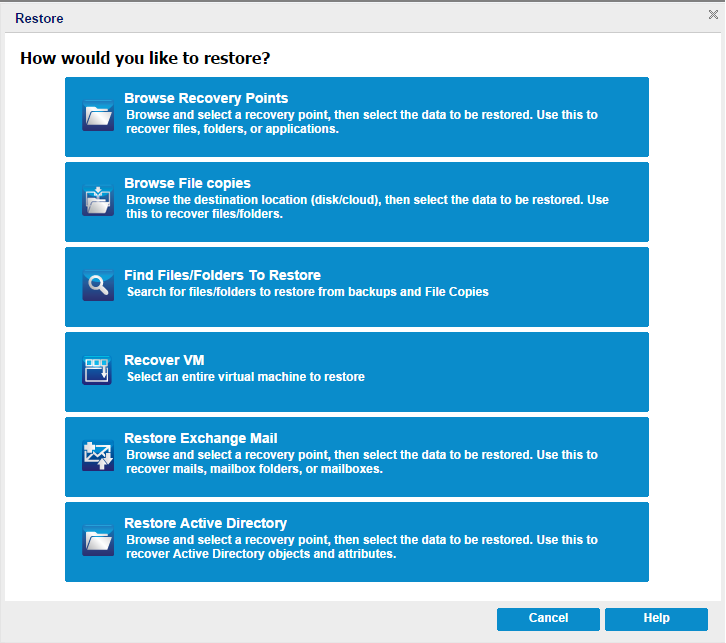
The available options are Browse Recovery Points, Browse File Copies, Find Files/Folders to Restore, Recover VM, and Restore Exchange Mails.
Note: Use the Browse Recovery Points if you want to restore any applications.
Lets you browse the available recovery points (successful backups) from a calendar view. The calendar dates that contain valid recovery points are highlighted in green. When you select a recovery date, all the associated recovery points for that date are displayed. You can then browse and select the backup content (including applications) to be restored.
Lets you browse the available File Copy locations (local disk/network drive or cloud) to locate the specific file or folder that is going to be restored.
Note: This option is not available for VM backup proxy.
Lets you search for a file name pattern in a specific location and or the file version that is going to be restored.
Lets you browse the available virtual machine recovery points from a calendar view. The calendar dates that contain valid recovery points are highlighted in green. When you select a recovery date, all the associated virtual machine recovery points for that date are displayed. You can then browse and select the virtual machine content that is going to be restored.
Lets you browse and select individual objects within an Exchange database to perform a granular-level restore.
Note: This option is not available for VM backup proxy.
Lets you recover Active Directory objects and attributes.
|
Copyright © 2016 |
|